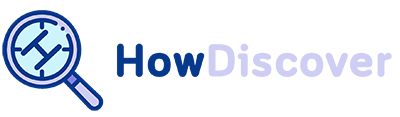How to Clear Instagram Cache iPhone?

A cache is a file where the apps store all the images uploaded to your account or photos you have downloaded or watched from other pages.
The cache helps you check for new photos without waiting for the app to load. But, certain apps on your iPhone consume a lot of memory when you look at your usage.
For example, Instagram, Pinterest, and Facebook occupy significant space.
So, if you want to get rid of a considerable amount of space on your phone, this article will list two free ways to show you how to clear your Instagram cache iPhone.
Stay with us!
Why is it essential to clear the Instagram cache on iPhone in 2023?

Before understanding how to clear the Instagram cache on iPhone, we need to know why it is essential to clear them.
Instagram stores all its content within a cache to ensure users get the best experiences when re-visiting their app.
However, if the cache is too large or old, it can lead to other problems that might arise, including slow loading times and crashes.
Clearing Instagram cache in iPhone in 2023 can help free up storage, fix issues in your Instagram app, and improve its performance.
If you’re experiencing issues with your app, such as slow loading or error messages, follow the instructions described in the following to learn how to clear the Instagram cache of iPhone 13 correctly.
Also see How To Copy Instagram Bio iPhone and Instagram Messages Blacked Out on our website.
How to clear the cache on iPhone in 2023
Instagram’s approach to clearing cache differs for iPhone and Android users.
On Android, Instagram has a direct “Clear Cache” button under the Settings section of Instagram.
But on iPhone, there is no such feature that lets you clear the cache on Instagram.
There are two ways to clear the Instagram cache on iPhone.
1. Delete the Instagram Cache manually
Please follow the following steps to learn how to delete your Instagram cache manually.
The first approach is to delete Instagram on iPhone directly to clear the cache.
- Open the “Settings” app on the iPhone
- Go to “General” and then to “iPhone Storage.”
- Wait for all storage data to load
- Scroll down to locate the app list and find “Instagram” Next to it will be the total storage size taken up by the app.
- Tap on “Instagram”
- Tap on “Delete App
- Confirm that you want to remove Instagram by tapping “Delete App.”
- Now open the App Store on the iPhone.
- Locate the “Instagram” app (using Search or otherwise) and download it again.
After all these steps, you need to download Instagram again and log back into Instagram on your iPhone.
You will have your Instagram caches deleted, and you will see the app’s total size has shrunk significantly.
An internet connection is a must in the whole process, and logging back into Instagram once you’re done deleting the app.
2. One click to delete the Instagram cache
If you are wondering how to clear your Instagram cache without deleting the app, follow the following steps:
- Launch the Syncios iOS Data Eraser app and connect your iPhone to your computer.
- Turn off Find My iPhone if you want your data permanently wiped.
- Click the Clean button beside Junk Files and Temporary Files in the Syncios iOS Data Eraser app.
When your device is connected, Syncios initially displays the panel interface of “Free Up Space” on the right-hand side of its interface.
On that panel, six categories are included: Junk files, Temp files, Camera Roll, Photo Library, and Large Files and Apps.
Once you click on the Quick Scan button, you will see a result of the scan that shows the spaces taken by junk files, Temporary files, etc.
What happens when you clear your Instagram cache iPhone?
In short, all the data from Instagram that was automatically downloaded is being deleted.
This includes any photos or videos you could see, which were either in your phone memory or your Instagram cache on your iPhone.
Your messages, photos, and videos remain in your Instagram profile because they are stored online on Instagram servers, not in iPhone storage space.
So you can clear your space by clearing your Instagram cache iPhone in 2023 and have them back later by downloading again from Instagram.
4 Situations where the Instagram cache on iPhone needs to be cleared
There are 4 everyday situations in which clearing the Instagram cache can significantly help.
#1 App Performance Issues
If the Instagram app is experiencing slow-downs or crashes, clearing the cache can resolve the issue.
While it stores temporary data, a corrupted cache can cause performance problems for your app.
#2 Storage space issues
If you run out of storage or want to free up space on your device, you can clear the Instagram cache.
You will not lose any photos or other material on your Instagram account.
#3 Login issues
If you are having trouble logging in to Instagram, clearing the cache might help.
Caching keeps information concerning your login process so that it can be loaded onto other devices, but sometimes this can create issues with the login process.
Clearing the cache is a way to resolve this Instagram issue.
#4 Posting issues
Clearing your cache on Instagram can sometimes fix posting problems. This is because the app may be using cached information to post content; clearing the cache can help solve posting issues on Instagram.
Clearing the cache on Instagram won’t delete your account or any data. It cleans up the temporary information that Instagram uses to run well.
Restarting your device or app may solve any specific issues you are experiencing, so restart your device or Instagram on your iPhone first if you don’t want to clear your cache. If it did not help, try clearing the cache.
You should know how to clear your Instagram cache iPhone to prevent any damage to your sensitive information.
Final words
Now you’ve learned how to clear the Instagram cache iPhone. So your personal information doesn’t get handed to anyone.
This includes anything like the app’s cache, hidden files, and ignored app fragments- all of which might have viruses.
In this article, two fundamental ways were covered to clear the Instagram cache on your iPhone, protect your privacy, and solve different issues associated with the Instagram cache.
For clearing cache, it is better to use a third-party app like Syncios iOS Data Eraser app, which can clear your Instagram cache perfectly, and any traces of the data that might take remain on your iPhone.
If you know the other ways to clear the Instagram cache without deleting the app, do not hesitate to share them with us in the comment below.