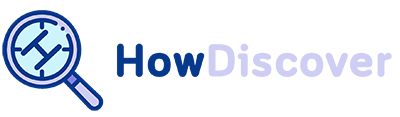How To Lock Instagram? [Android/iOS] With Fingerprint in 2024
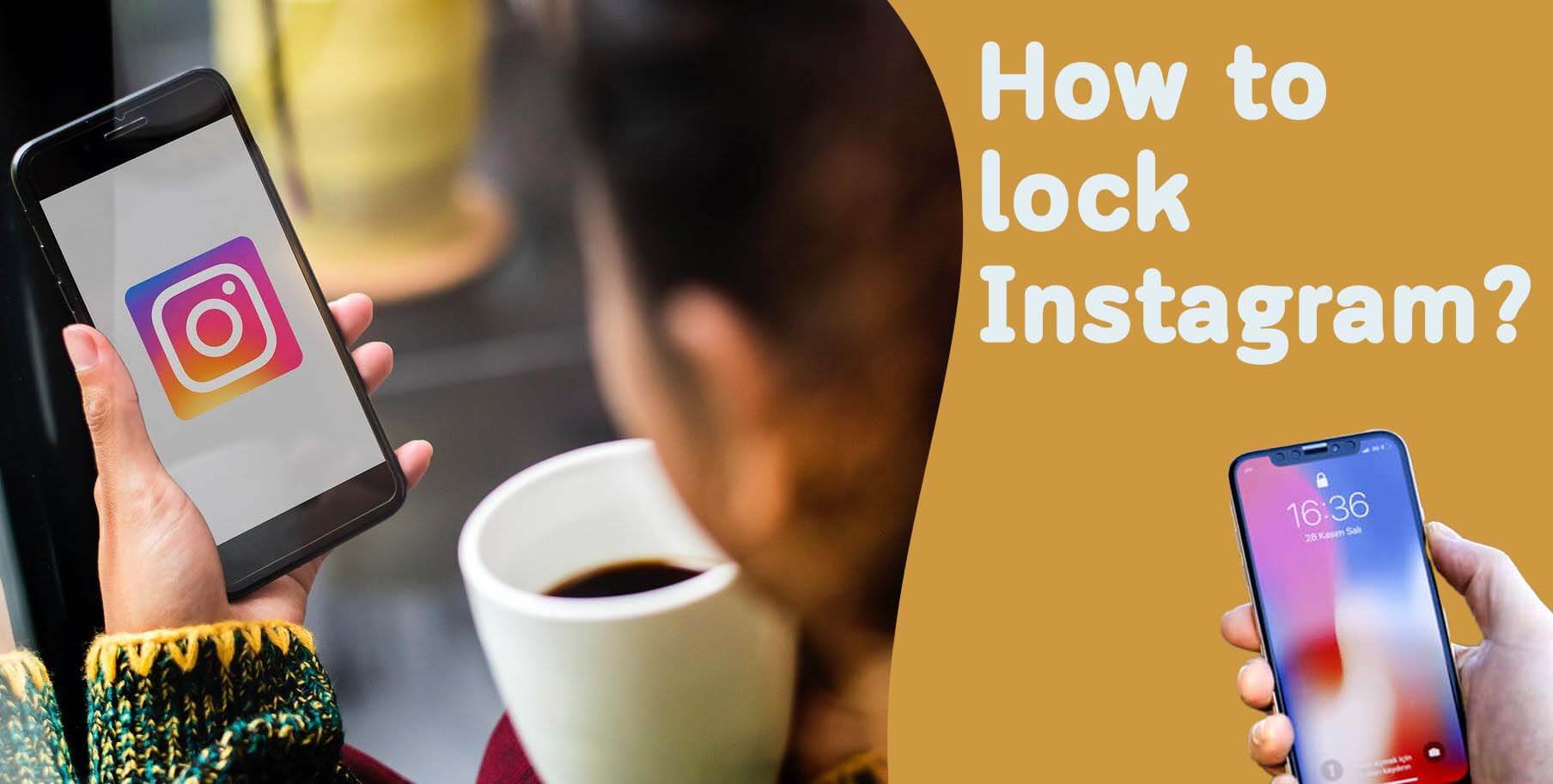
Since most of each person’s private information is saved on various apps on the phone, smartphones are now considered private objects.
In light of this, Instagram is not an exception, and users take precautions to safeguard their data, whether their phone is lost or taken by a third party.
Most of the time, having a password on your phone is useless, so you might need to use other methods to lock an app like Instagram.
I’ll concentrate on Instagram because it’s a social media app that collects personal data.
Continue reading this article if you are concerned about the security of your data on the Instagram app and need help with how to do so.
How to lock Instagram is the main topic of this article.
How to lock Instagram with the use of a third-party app?
Using third-party app lockers offers you various options to lock your app on your phone. Several third-party apps let you lock your apps. The popular one is AppLock.
To use this app, let’s first demonstrate how to do it:
- Get AppLock from the Google Play Store or App Store.
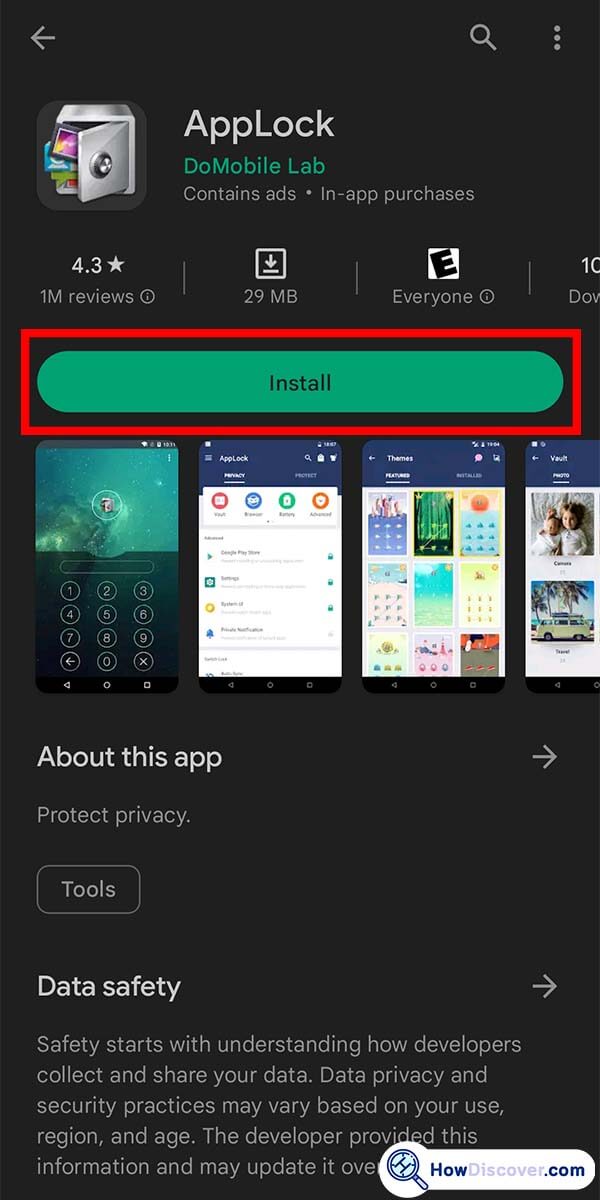
- To create an unlock pattern, launch the app.
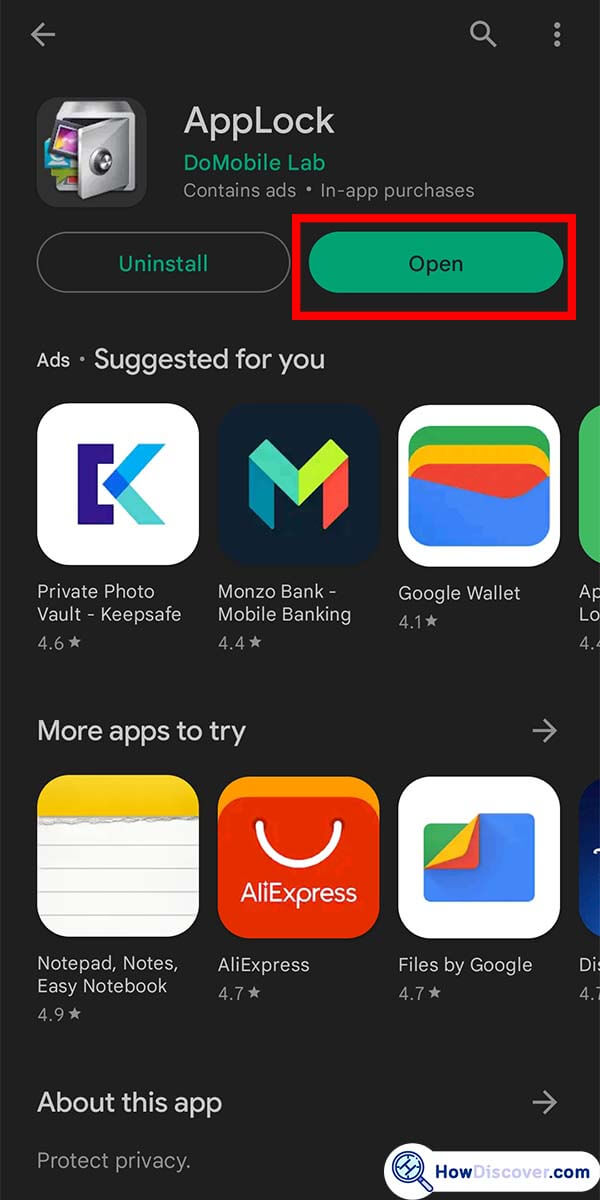
- Draw a pattern lock for yourself.
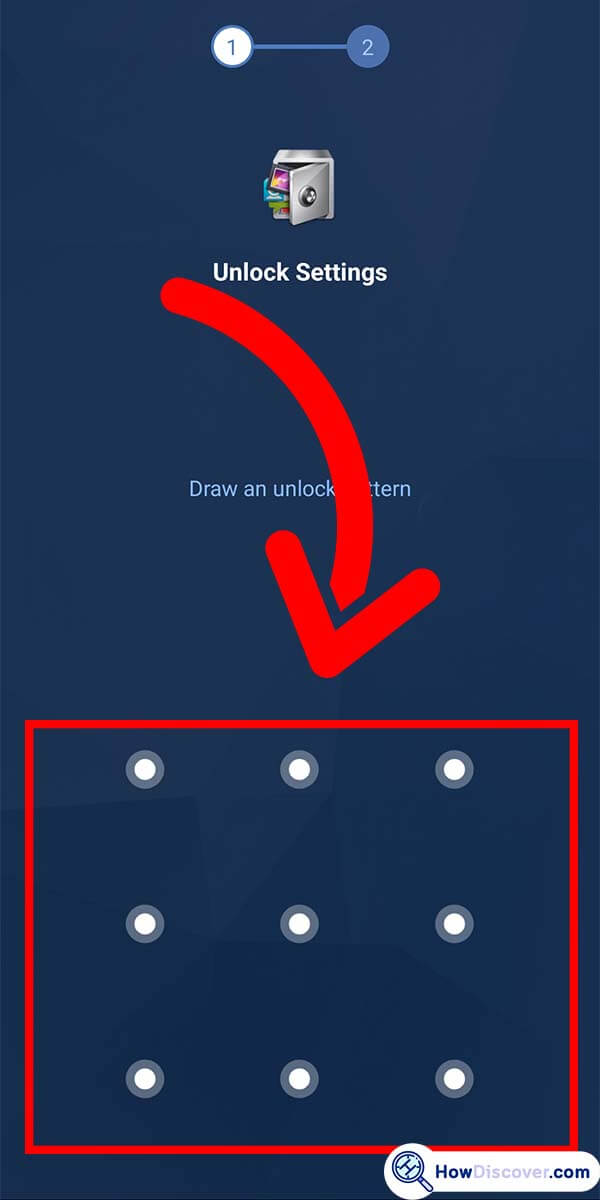
- Select the Protect tab. Extend the Security section.
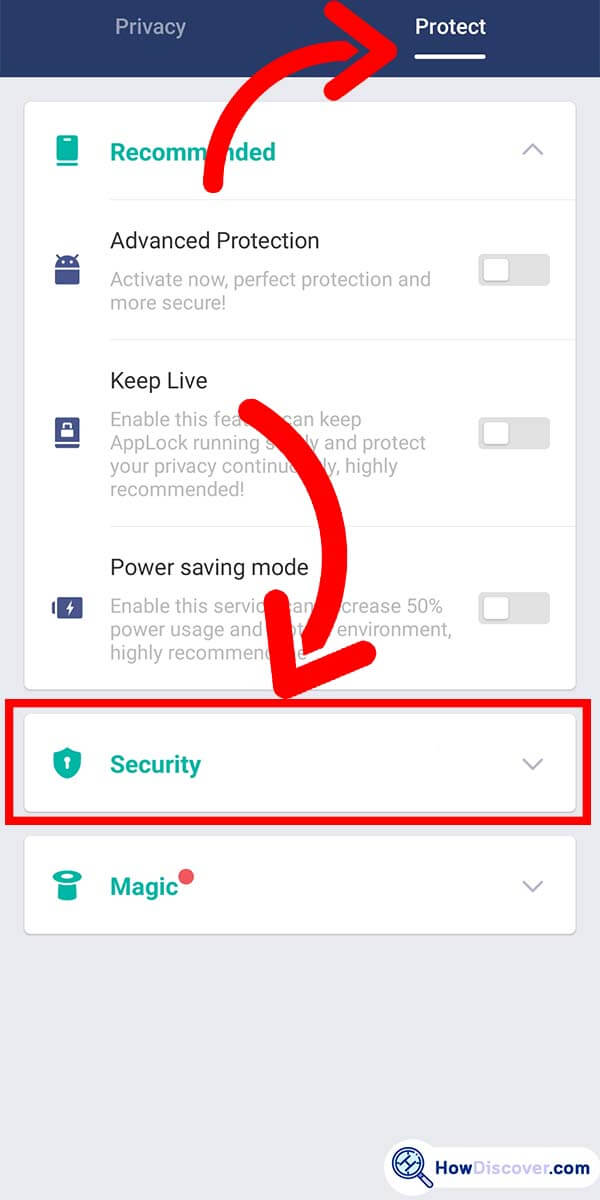
- Turn on the Fingerprint Lock.
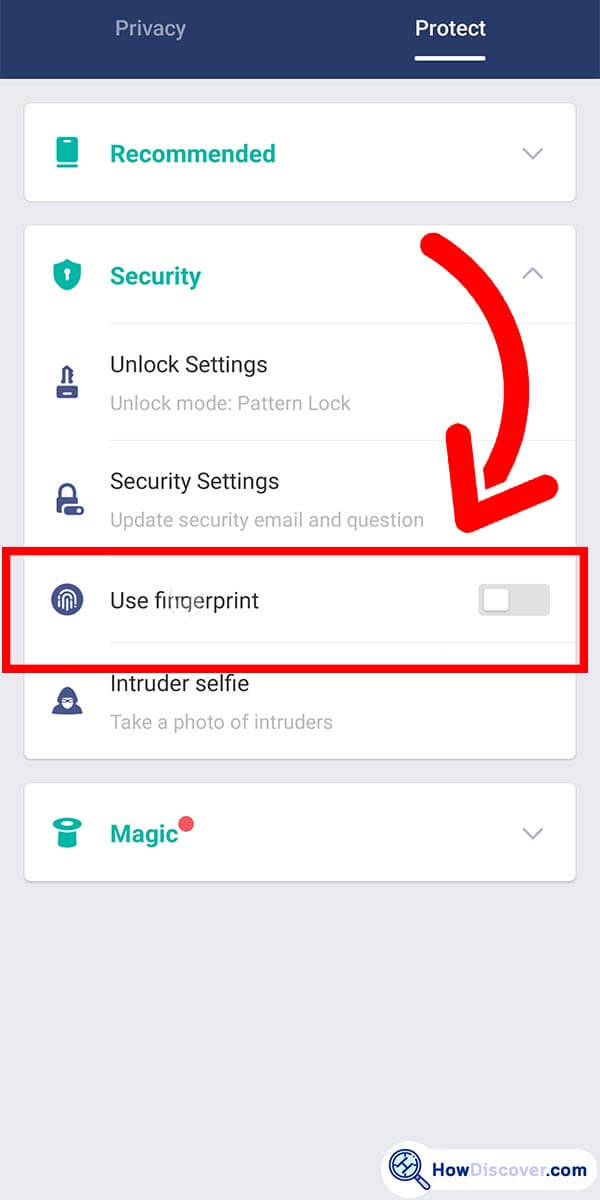
- Re-open the Privacy tab.
- Select the lock next to the app you want to secure by finding it and tapping it.
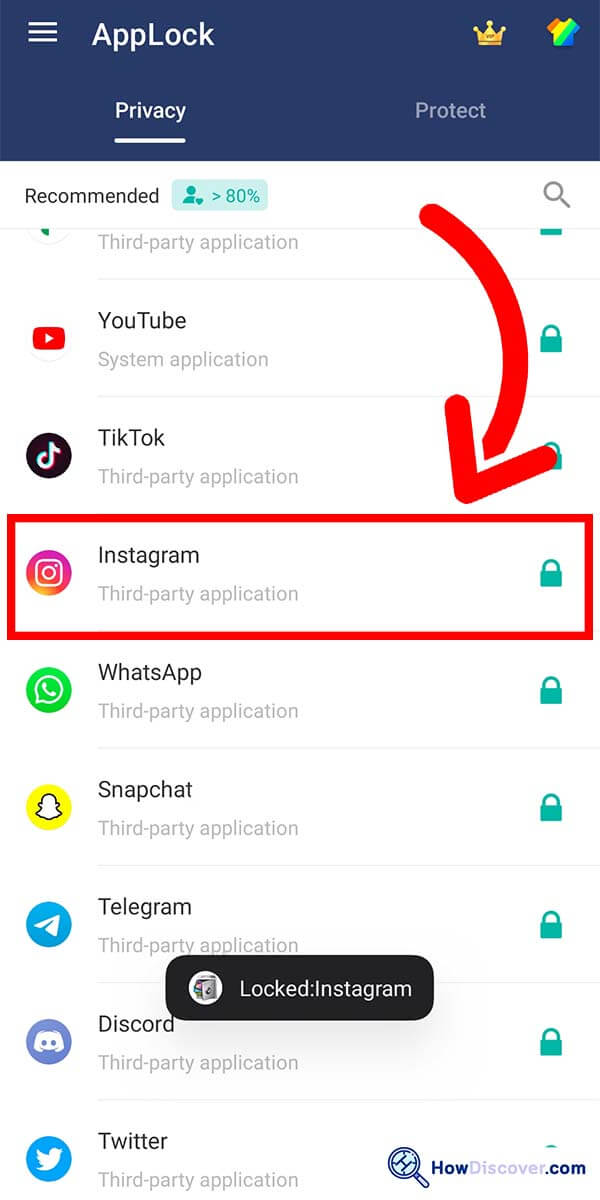
- Ensure that the app has the required access.
- Try to open the locked app.
- Use your Fingerprint instead of entering your pattern when the app asks you to. I recommend unlocking the app.
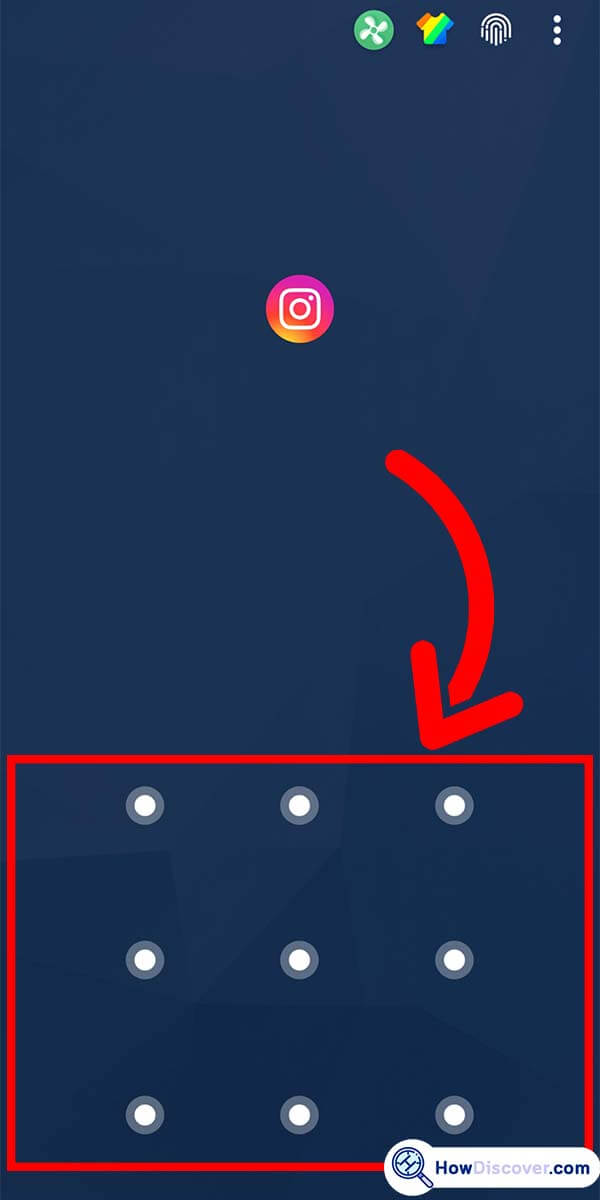
How To Lock Instagram With Fingerprint?
Using Fingerprint to lock apps is now the best way to limit others’ access to different apps. For example, you may give your phone to your child to use for attending online courses.
So having access to the Instagram app can be distracting and may contain inappropriate content for the child. In this way, you will have no choice but lock your app.
If you don’t want to install any third-party app on your phone because of memory space, locking Instagram with your Fingerprint via the setting section of your phone is the best option to sure your information is safe.
- Go to the setting of your phone.
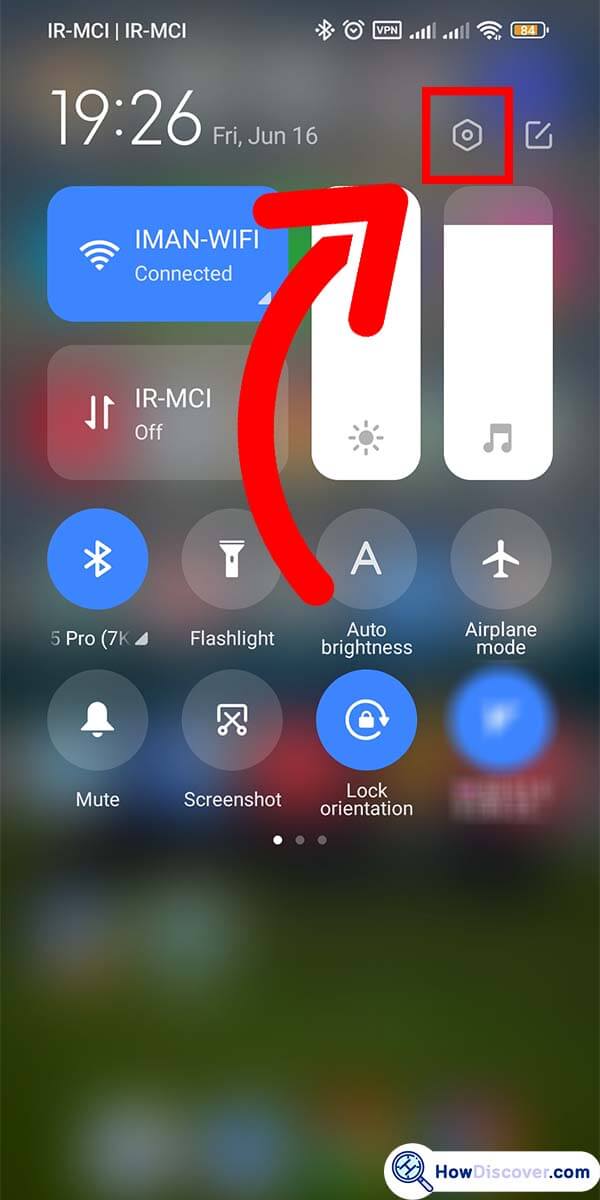
- Find the Apps in the settings.(My mobile is Xiaomi, these images may not be very similar to your mobile settings, but the concept is the same.)
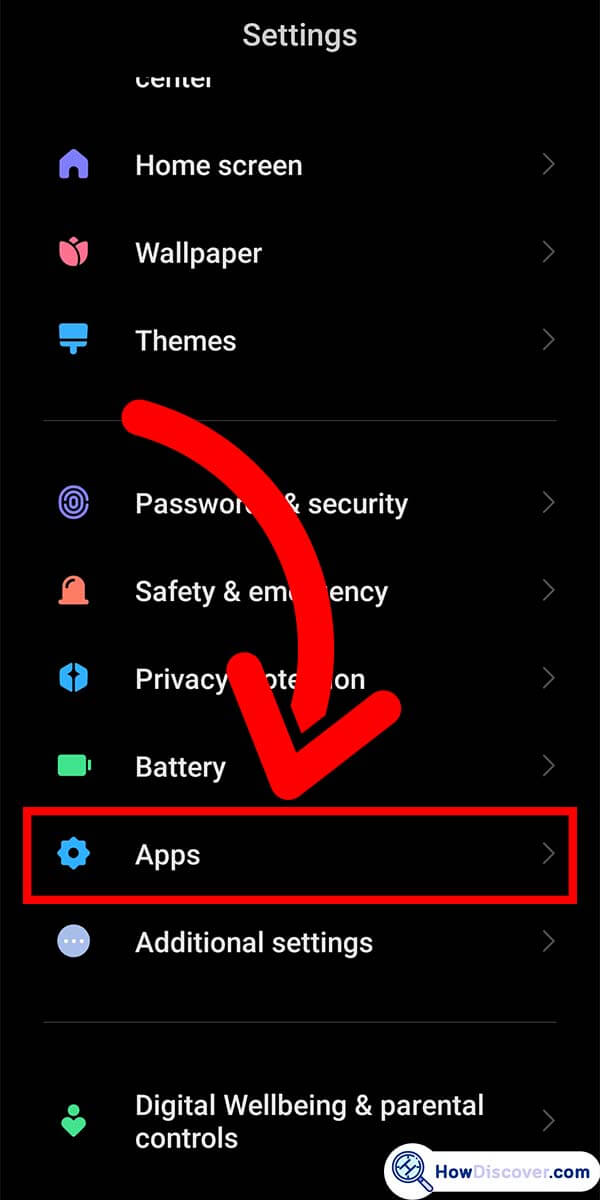
- Find the App lock right now in private. Click the App lock after that.
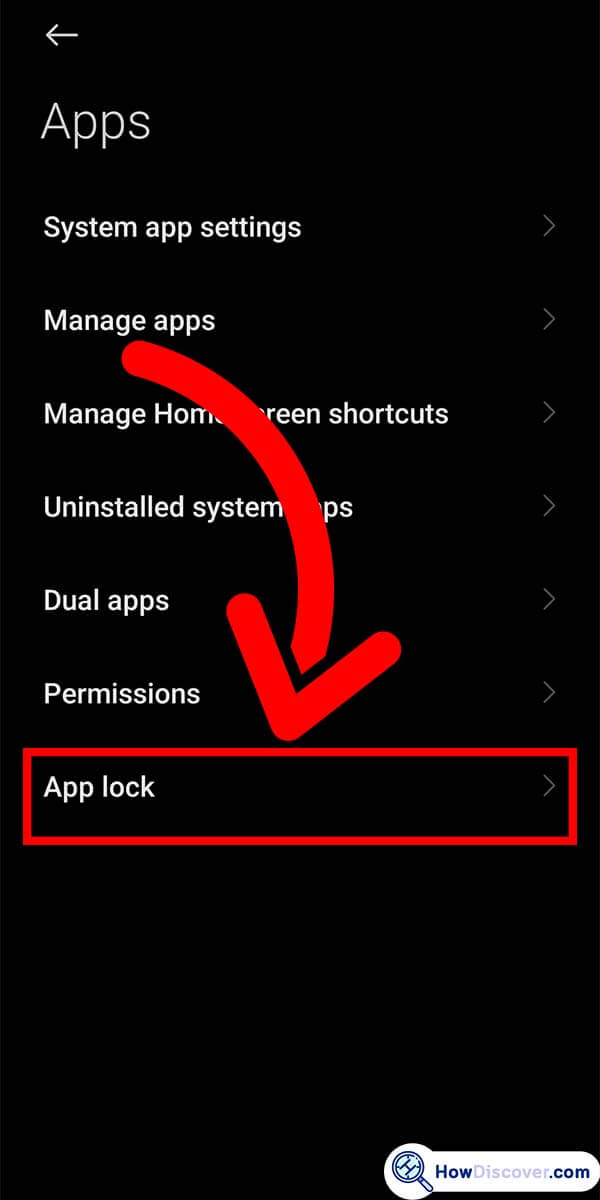
- Turn on App lock.
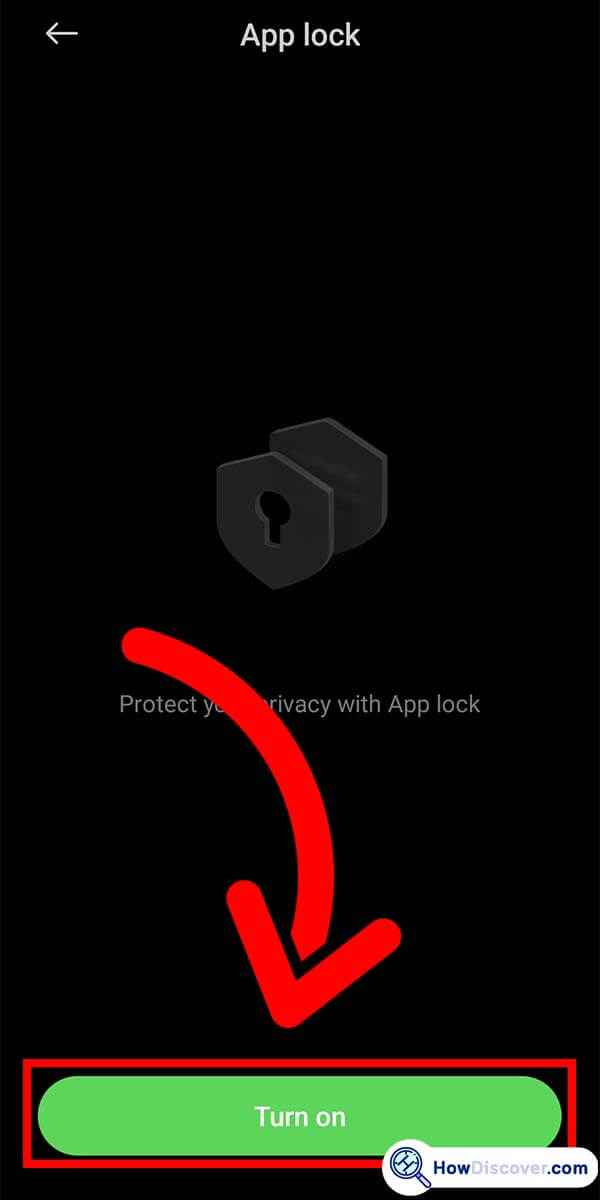
- Draw a pattern lock for yourself.
- If you want to add pattern lock to your Gmail account.
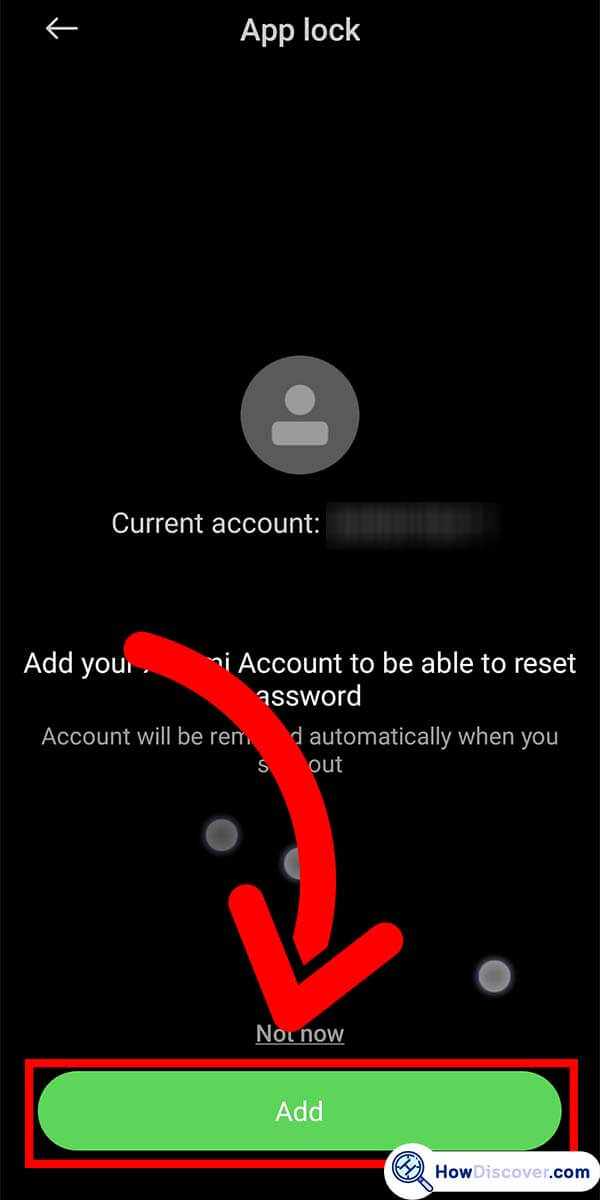
- Here is a list of all the apps you have installed on your phone. So look for the Instagram app there, and then tap on it. You can see a lock icon on the left and a button on the right. Next, press the button to lock the application.
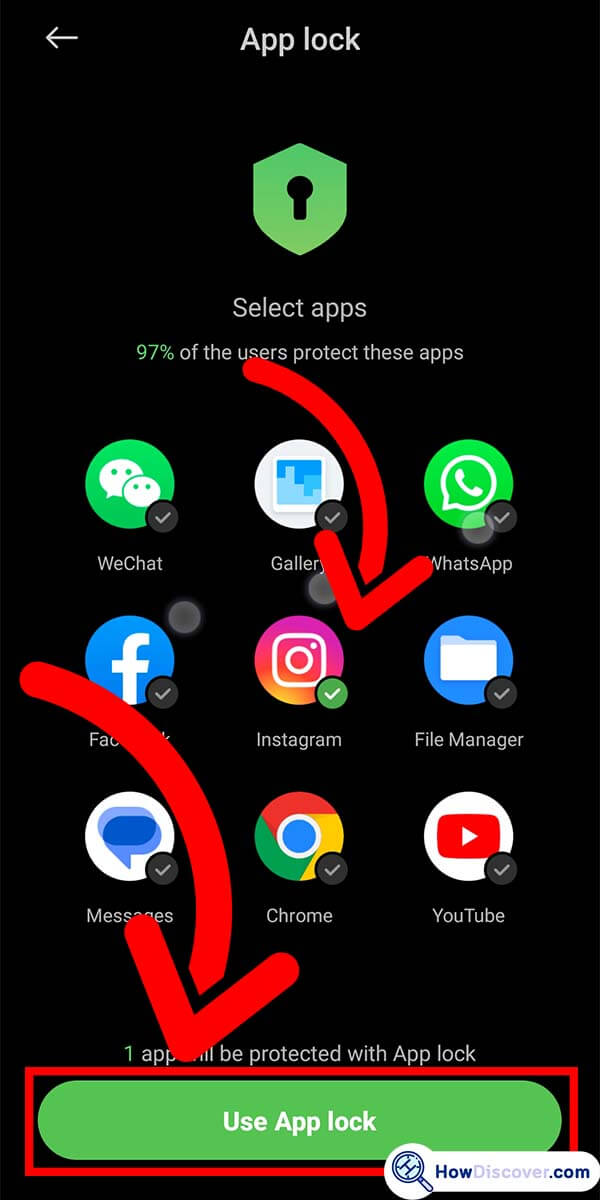
Also see How to Find Someone on Instagram with Phone Number, Can You Message Someone on Instagram Without Following Them and How To Get On The Explore Page Instagram on our website.
Lock the Instagram app with a Two-Factor Authentication option
Applying a password to your Instagram app is the simplest way to lock it, as it prevents anyone from opening it while holding your phone.
What you need to do are explained in the rest of the article:
- Open the Instagram app on your phone.
- Go to your profile by tapping the profile icon in the right-hand corner at the bottom.
- Tap on the three lines icon in the upper right-hand corner
- Select setting
- Then choose security
- Find the Two-Factor Authentication icon in the security section
- Select the security measure you want to add.
- You will be given two options: Authentication app and Text Message
- A login code will be sent to one of the options you have chosen
Once you don’t have access to your phone and still want to lock your Instagram, you can use the desktop version for Instagram.
Let’s see how you can lock Instagram without your phone:
- Navigate to the Instagram website.
- Log into your Instagram account.
- Go to your profile.
- Tap on the setting icon.
- Select Privacy and security.
- Scroll down the page, and find Two-Factor Authentication.
- Tap on Edit Two-Factor Authentication.
- There are two options use text message and Use an Authentication App.
By selecting each icon, you will be asked to enter the code to log in Instagram app.
Final thought
People feel more at ease when they can use their phones in private because most personal information is uploaded via various apps, and if they lose their phone, losing their information is more important than losing their phone.
Instagram is one of these apps that collects personal data because it is used for social interaction and sharing of private content.
Applying a lock to Instagram would reduce the risk of using data there. If you wonder to lock Instagram, reading this article helps you to learn how to lock Instagram.
We hope that this article will assist you in resolving your problem and safeguarding your data on Instagram.
If you are aware of any additional Instagram lock solutions, please let us know in the comments.