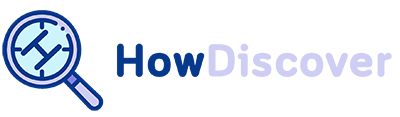How To Turn Off Instagram Notifications? [PC/iPhone/Chrome]
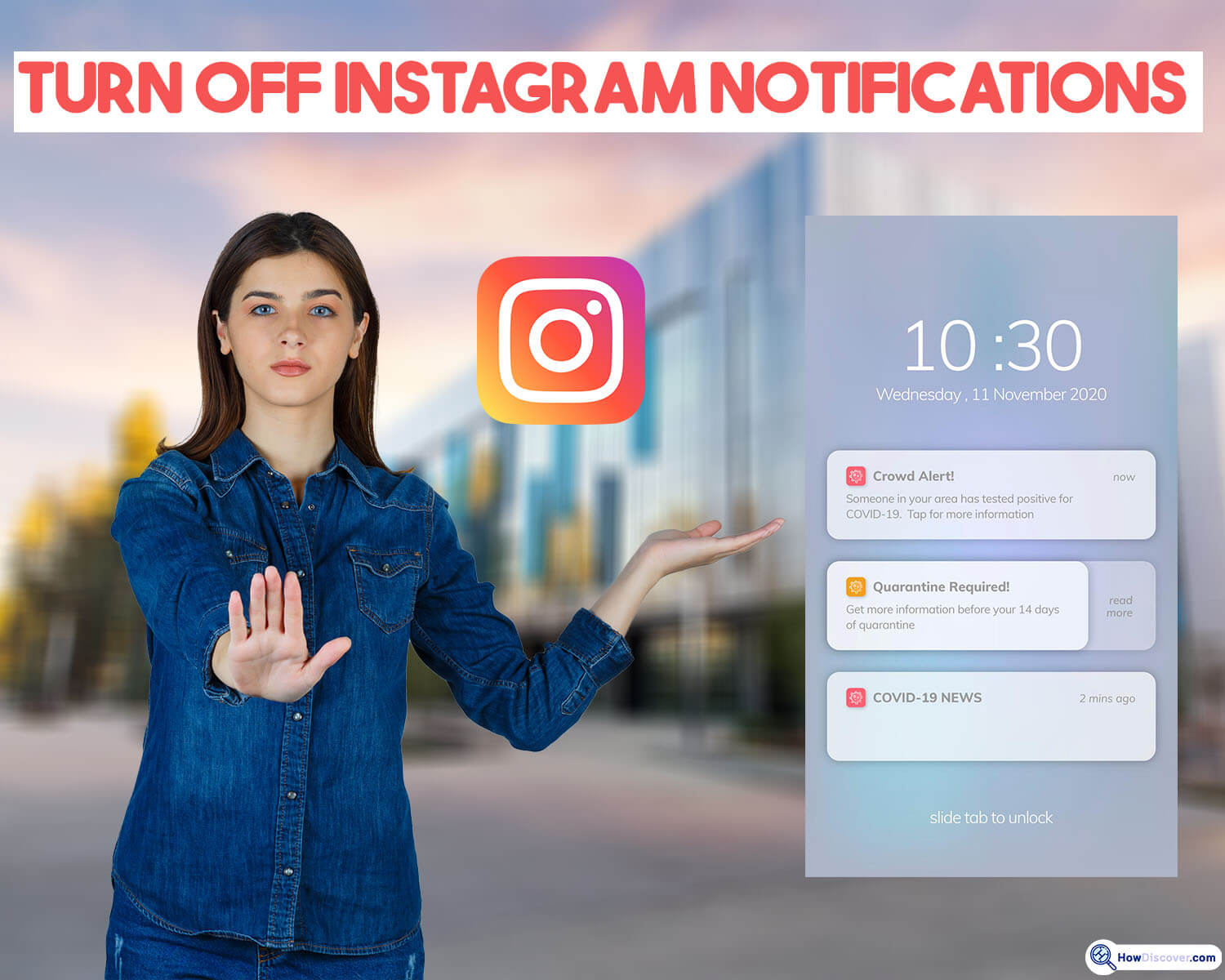
In this day and age, staying in touch with loved ones and people all across the globe is easier than ever, thanks to Instagram.
But there are occasions when the barrage of alerts becomes too much and disturbs our serenity.
Learn how to turn off Instagram notifications if you need a break from the constant barrage of likes, comments, and DMs or if you just want to take back control of your digital life.
This article will show you how to control and personalize your Instagram notifications in a way that works best for you.
Step by step, turning off Instagram notifications (Android & iOS)
The Android and iOS app has an option to turn off Instagram notifications, which might help you recover control of your digital life by reducing interruptions.
Follow this detailed tutorial for assistance:
- You should begin by updating to the newest version of the Instagram app. A newer version is available on the App Store and Google Play. Launch the program and go to the profile area after the update has been installed.
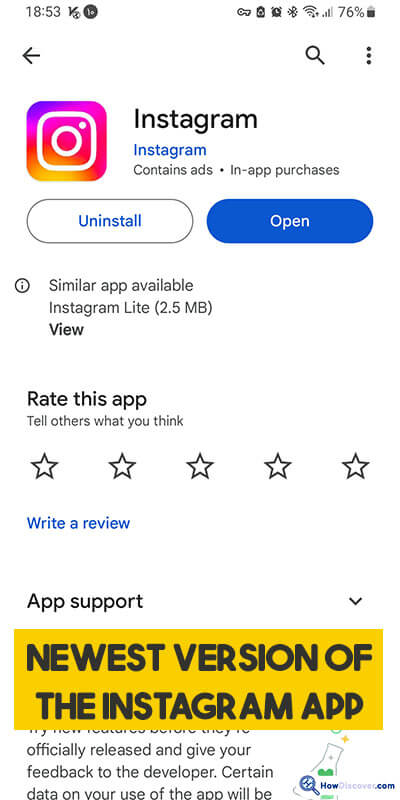
- You can visit the page where you may adjust notifications by going to “Settings” and then tapping on the “Notifications” option. Third, from the top is the “Notifications” menu item.
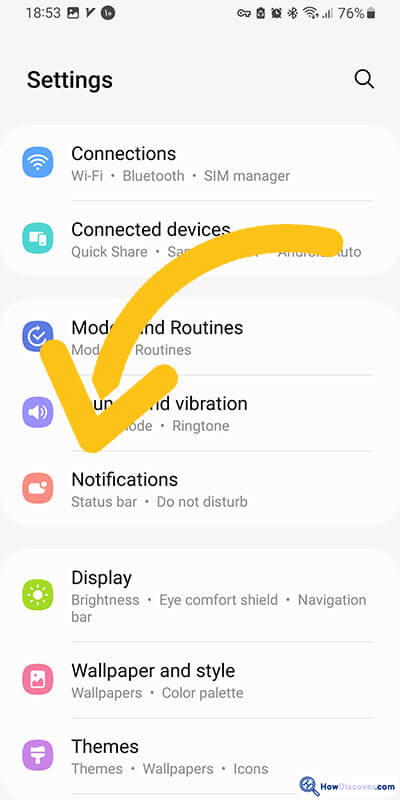
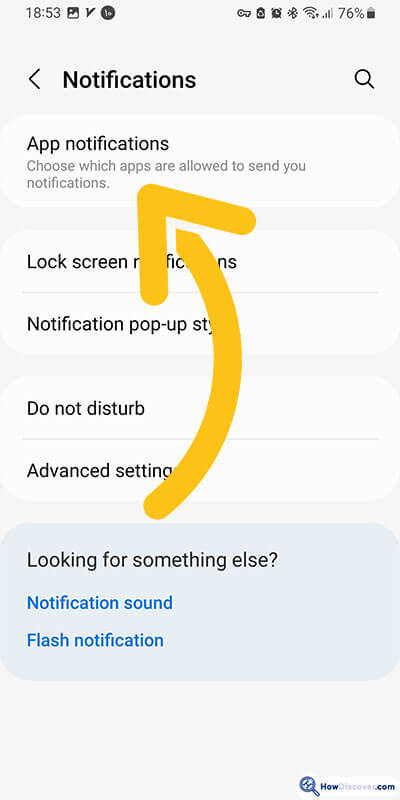
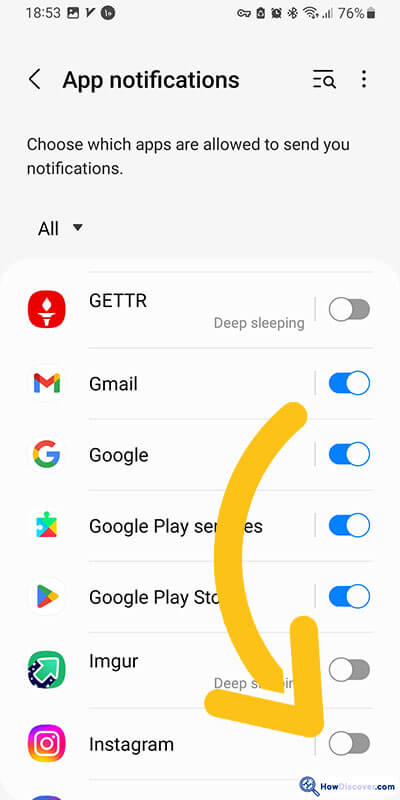
- If you no longer want to receive any alerts at all, you may do so here. Notifications may be set up for any combination of articles, posts, and comments, and you can even filter them down to specific users or content.
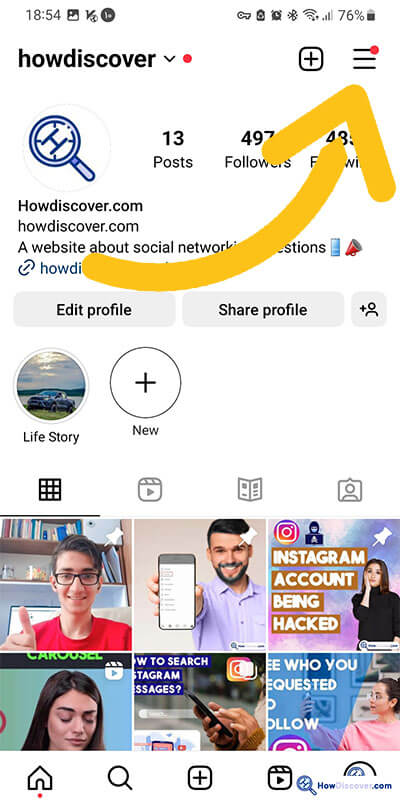
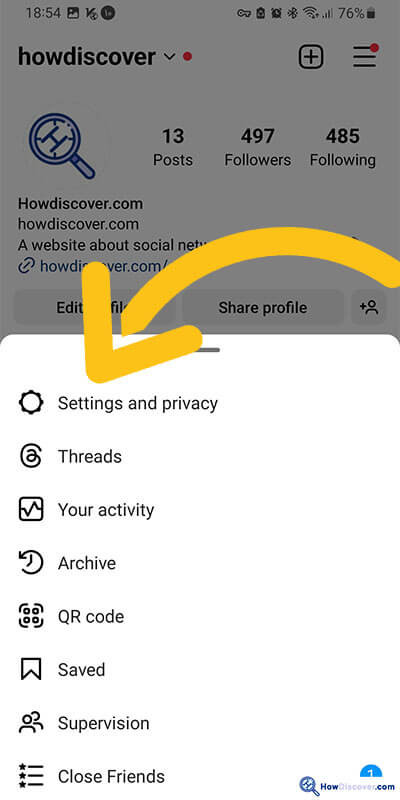
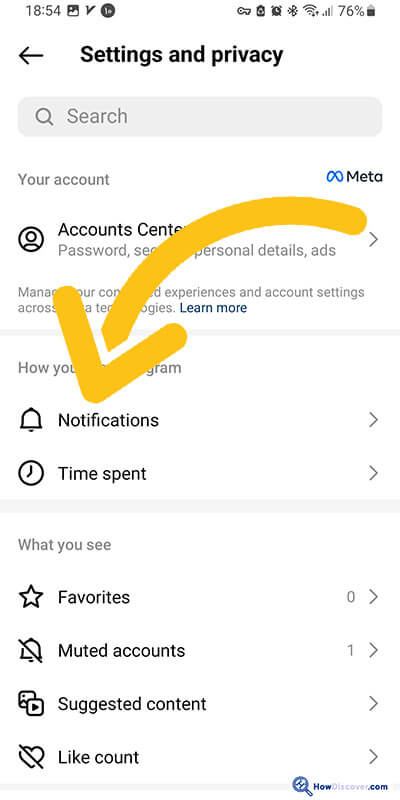
- If you don’t want to get any further alerts, you’ll need to toggle “Pause All” on. If you choose to turn off social network notifications, you’ll be sent to a new page where you may choose how long you want to go without alerts.
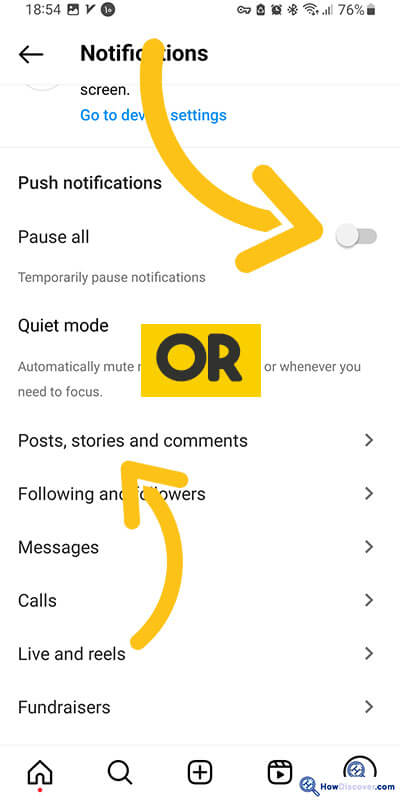
- After selecting this option, Instagram won’t send you alerts until the timer expires, but you may still check for new messages in the app.
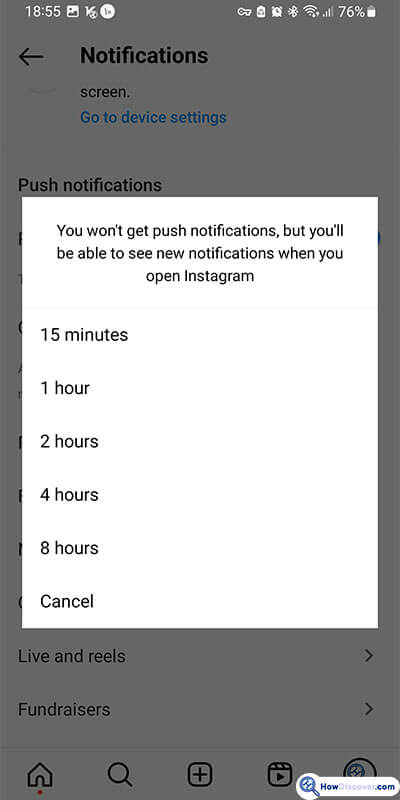
- Simply go to the “Notifications” section of the settings and deactivate the “Pause All” option, which is now enabled, to revert all the modifications to their original state.
Congratulations! You have just turned off Instagram notifications on your Android and iPhone smartphones.
This will allow you to have a less chaotic and more productive time on Instagram. You may always go back and make more changes to your notification preferences.
At present, you can simply modify the Instagram alerts you get by selecting from the following options:
- If you choose to pause all notifications from Instagram, the app will stop sending you alerts altogether.
- You can choose how often you are notified of new posts, stories, and comments by selecting this option.
- By choosing this menu item, you may modify the following and follower notifications.
- Here, you may choose how often you are notified about new Direct messages.
What are the important tips about turning off Instagram notifications?
Allow us to present a compendium of salient recommendations to contemplate when endeavouring to turn off Instagram notifications:
- It’s important to carefully assess whether alerts are vital to your Instagram experience before turning off all Instagram notifications altogether. You may choose to enable certain alerts while turning off others, depending on the nature of the communication.
- Although disabling alerts may help you focus on your work for longer periods, it’s still crucial to strike a balance between work and play. You may wish to keep some notifications activated if you use Instagram for business or social relationships so that you can reply quickly to messages.
- Instagram allows users to modify email notification settings independently. You may adjust your email settings to get some alerts by email rather than push notifications.
- Maintain a routine of checking your Instagram account on a regular basis, even if you’ve turned off most Instagram notifications so that you don’t miss any crucial messages or conversations. This will prevent you from missing any important information or interactions.
- Instagram’s features and alert choices are subject to change, so be sure to check your settings on a regular basis. Check your app’s notification settings on a regular basis to make sure they still reflect your preferences and any recent updates.
- Turn on your phone’s “Do Not Disturb” setting for times when you don’t want interruptions or when you’re trying to concentrate. This will turn off all Instagram alerts, including Instagram’s.
- It is important to put your mental health first if you discover that Instagram alerts are having a detrimental impact on your well-being or generating worry. Don’t be afraid to restrict your time spent on the site or turn off alerts.
- Take care not to let Instagram become a continual source of distraction but rather a tool for connection and inspiration. Limit your time in front of the TV or computer.
- You can play about with the notification settings until you discover the sweet spot that works best for you. Turn off alerts for a week and see how it changes your life. You can always make changes down the line.
- Read up on Instagram’s notification and privacy settings so you know what to expect. Learn about the new features and settings so you can customize your alerts to your liking.
It’s important to keep in mind that everyone has their preferences when it comes to controlling alerts.
Adjust your Instagram notifications so they fit in with your routine and your plans. The aim is to have a less chaotic and more productive Instagram experience without losing touch with your most important people and posts.
In addition to turning off the Instagram notification, you can change the sound of the Instagram alerts, and to get data about it, you can read the “How to Change Instagram Notification Sound?” article.
Conclusion
Overall, it’s clear that keeping a balanced digital life includes controlling Instagram notifications.
Notifications have the potential to keep us connected and informed, but without effective management, they may become annoying and distracting.
Your tastes and requirements are the best guides for deciding whether or not to turn off Instagram notifications.
You can find a happy medium between remaining in the loop and avoiding interruptions by carefully selecting which alerts to retain and which to turn off.
Whether you’re using Instagram for personal or professional reasons, it’s important to adjust your settings accordingly.
Maintaining your mental health and maximizing your efficiency should always be your top priorities.
Don’t be afraid to turn off Instagram alerts or reduce your time spent on the app if you find that they are generating undue stress or interfering with your ability to concentrate.
In the end, it is up to you to decide how you want to use Instagram, and striking a good balance between the two may make your time online much more satisfying.
So, what is your idea about the “How to turn off Instagram notifications?” question?
Let’s discuss the advantages and disadvantages of turning off Instagram notifications in the comment section.