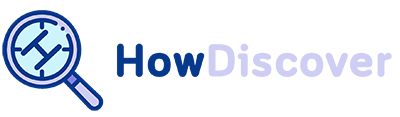How to Pin & Unpin a Post on Instagram? (PC/Phone in 2023)

As everyone knows, Instagram is one of the most popular online apps used by all ages.
This app has many features that cause its attractiveness for users that the new function launched in 2022.
Posts can now be “pinned” to the top of your Instagram profile. Let’s examine the process and how you can incorporate it into your account to attract more followers or increase sales on the platform.
You have likely heard of a “pinned post” on Instagram. Perhaps you’ve seen a white pin symbol next to a picture or video on someone’s page.
Most of you may have yet to hear about this feature and decided to discuss it in this post.
If you are ready, let’s figure out how to pin and unpin a Post on Instagram?!
What is the Instagram pinning feature?
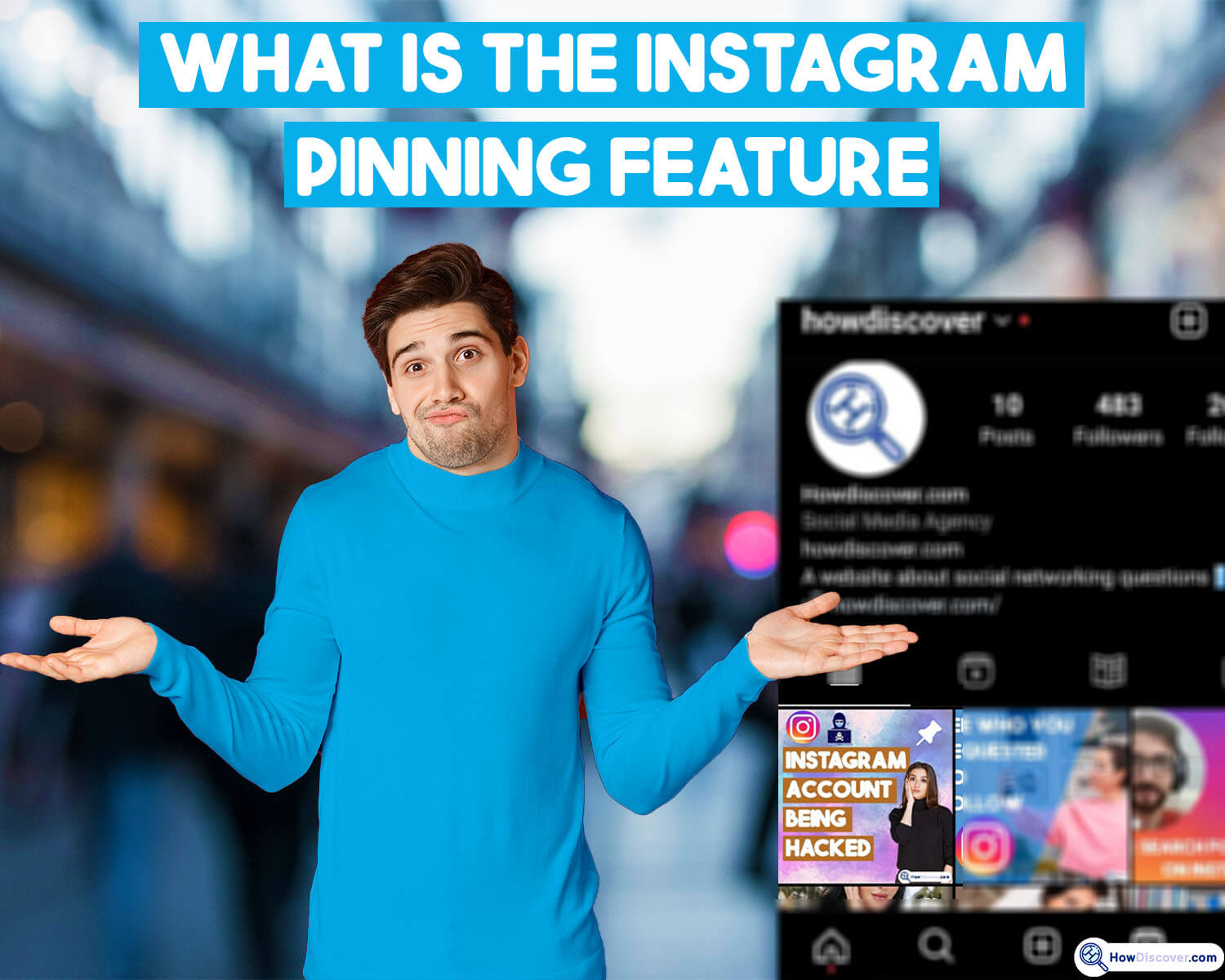
We know that at this time, you are curious as to how the Instagram Pin feature functions.
Want to know the best way to promote your business using pinned Instagram photos and videos?
You can pin up to three articles or reels to your profile grid and learn how to do so in this article.
But in this step, let’s have a quick look at this feature definition:
As mentioned, Instagram’s new Grid Pinning function was unveiled in June 2022. The function seems simple at first look. You can choose up to three articles or videos to “pin” (i.e., highlight) to the very top of your profile feed.
Interestingly, before this feature, Instagram introduced the “How to pin a comment on an Instagram?” feature.
Anything you “pin” to your Instagram profile grid will remain at the top of your feed eternally, much like pinned items on Facebook or tweets on Twitter. Pinned content can only be unpinned or replaced by another pinned post manually.
On the other hand, Instagram enables you to have up to three pinned posts on your profile grid. As a result, careful consideration must be given to the number of posts to showcase, the posts to pin, and the sequence in which to emphasize them.
We’ll investigate various options for organizing your grid and pinning your posts. First, however, we’ll review how to pin Instagram photos and videos.
A step-by-step guide to pin the post on Instagram
Pinning an Instagram photo or video ensures it remains at your feed’s top. Your post will always appear in the first row of your grid, regardless of when you made it.
So, follow us to learn how to do it so easily:
1. Navigate to your account on Instagram. Ensure you’re using the most recent version of Instagram on your mobile device.
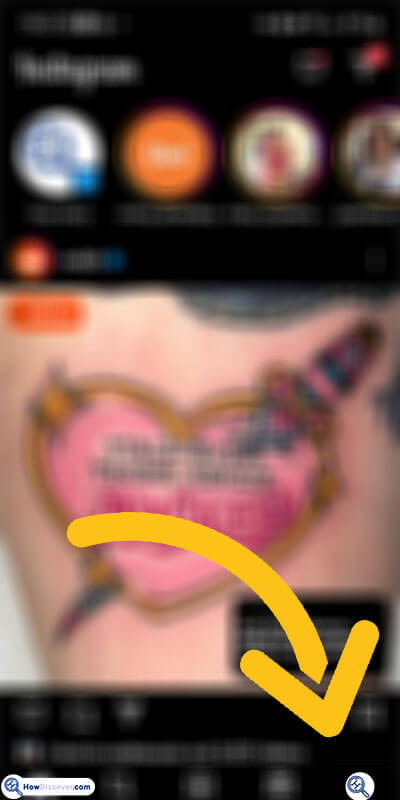
2. To pin a post or posts to your feed, go to your profile and choose them.
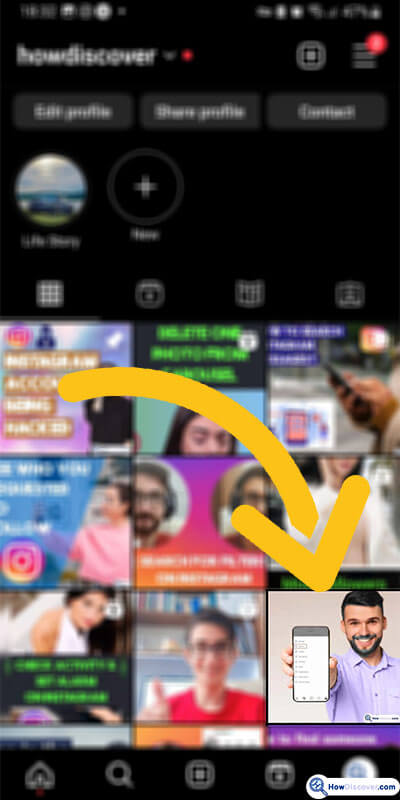
3. A post’s customization options may be accessed by tapping the three dots in its upper right corner.
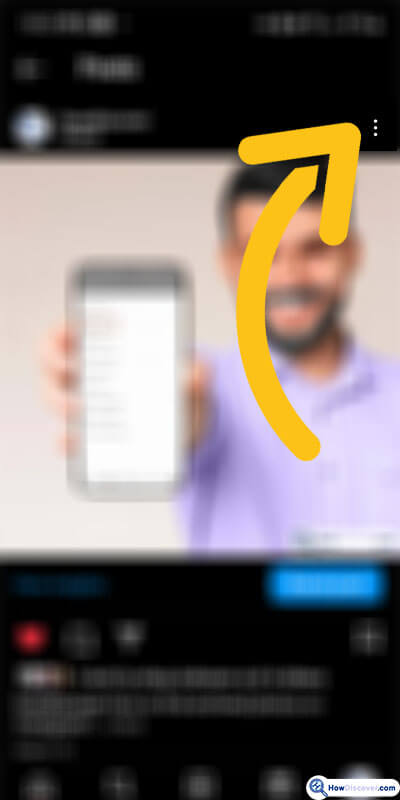
4. Add the pin to your profile by tapping the button.
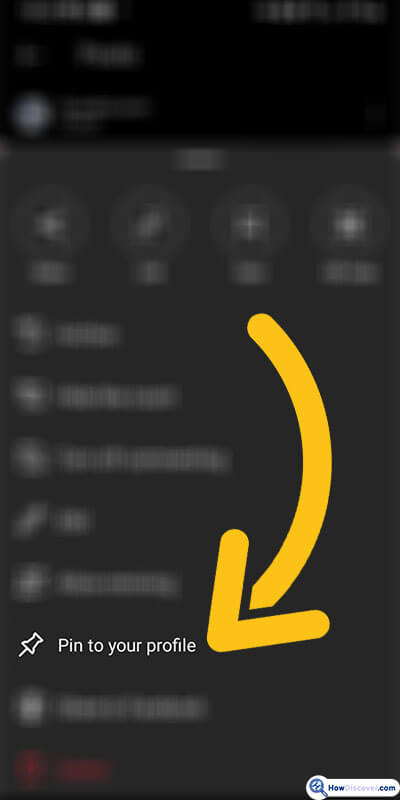
5. If you swipe down to edit or revisit your profile, you’ll see the pinned post prominently displayed at the top of your feed.
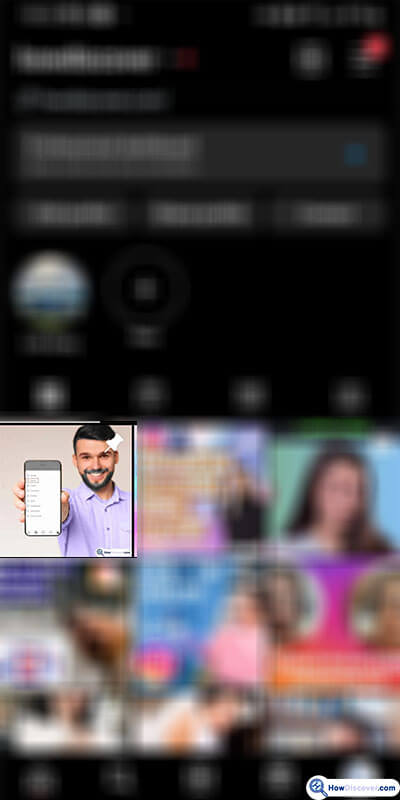
We’ll investigate various options for organizing your grid and pinning your posts. First, however, we’ll go through how to pin and unpin Instagram photos and videos.
What are Instagram’s pinning guidelines?
Regarding social media, the Instagram pin is no different and has some important rules that every user should pay attention to.
To continue, we collect rules about pinning posts on Instagram for you to be careful about them:
- Up to three posts can be pinned at once. To pin a new one, you must first remove the previous one. Twitter and Facebook, on the other hand, limit you to only one account since their feeds display a single update at a time.
- Instagram posts marked as “featured” are not shown in chronological order. The newest entry can be third, and the oldest first.
- Currently, you can only pin photos and videos, not Reels. The Reels’ incompatibility is likely due to their vertical orientation.
- A thumbtack symbol in the upper right corner of a post indicates that it has been “pinned” to the top of the user’s feed.
- This feature is currently restricted to the mobile app. The web browser version is currently unavailable.
Now you learn how to pin a post on Instagram and know the rules. After a while, you may remove the pin post, use the other one, or not use any pin.
To continue, we also explain about unpinning a post on Instagram that is helpful for you:
How to unpin the Instagram post?
As mentioned, a pinned post on Instagram can be readily removed if the user no longer wants to keep it in the pinned section.
Alternatively, you can unpin one of your existing pinned articles before adding a fourth.
Instagram unpinning instructions are as follows:
- In the first step, navigate to your account on Instagram.
- In the second step, pick one of the sticky notes up above.
- In the third step, select the ellipsis (…) button.
- Finally, in your profile, click the Unpin button.
In the end,
Pinning a post on Instagram is an option that lets users choose a post and keep it permanently displayed at the top of their profile page.
Pinning a post makes it the primary image that appears when people visit your profile. You can use this function to draw attention to posts that contain essential information or make an announcement.
However, it’s important to remember that social media platforms like Instagram constantly alter their features. For the most up-to-date information on using the “pin a post” function, it’s best to consult the app’s most recent version or the official Instagram help center.
The other tip is to unpin a post on Instagram whenever you decide. We taught the steps in this article.
Finally, we hope all data be useful for you and enjoy using this feature on Instagram.
Now it is your turn to your ideas and experiences about “how to pin and unpin a Post on Instagram?”