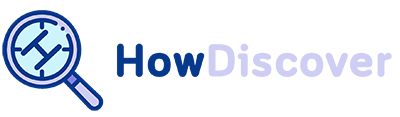Video Can’t be Posted on Instagram [+How To Remove in 2023]

As all of you might know, Instagram is one of the most popular social media platforms for sharing photos and videos with friends and followers.
However, there are times when you may encounter issues uploading a video on Instagram.
This can be frustrating, especially if you’ve spent much time creating the perfect video.
This blog post explores why your Instagram video may not upload and provide a step-by-step guide on resolving the issue.
Please stay tuned to learn how to fix why videos can’t be posted on Instagram.
Important reasons why your Instagram video may not upload?
There are some reasons why Instagram videos can’t be posted. Here are some significant reasons you can’t upload your video on Instagram.
Please read them to learn about which one is causing the problem:
1. Format restrictions

Instagram only supports specific video file formats, including MP4 and MOV. If your video is in a different format, it won’t upload.
This is especially true if it’s in a different codec. For example, Instagram doesn’t support AVI or MKV files. If your video is in one of these formats, you must convert it before uploading.
2. Size limitations
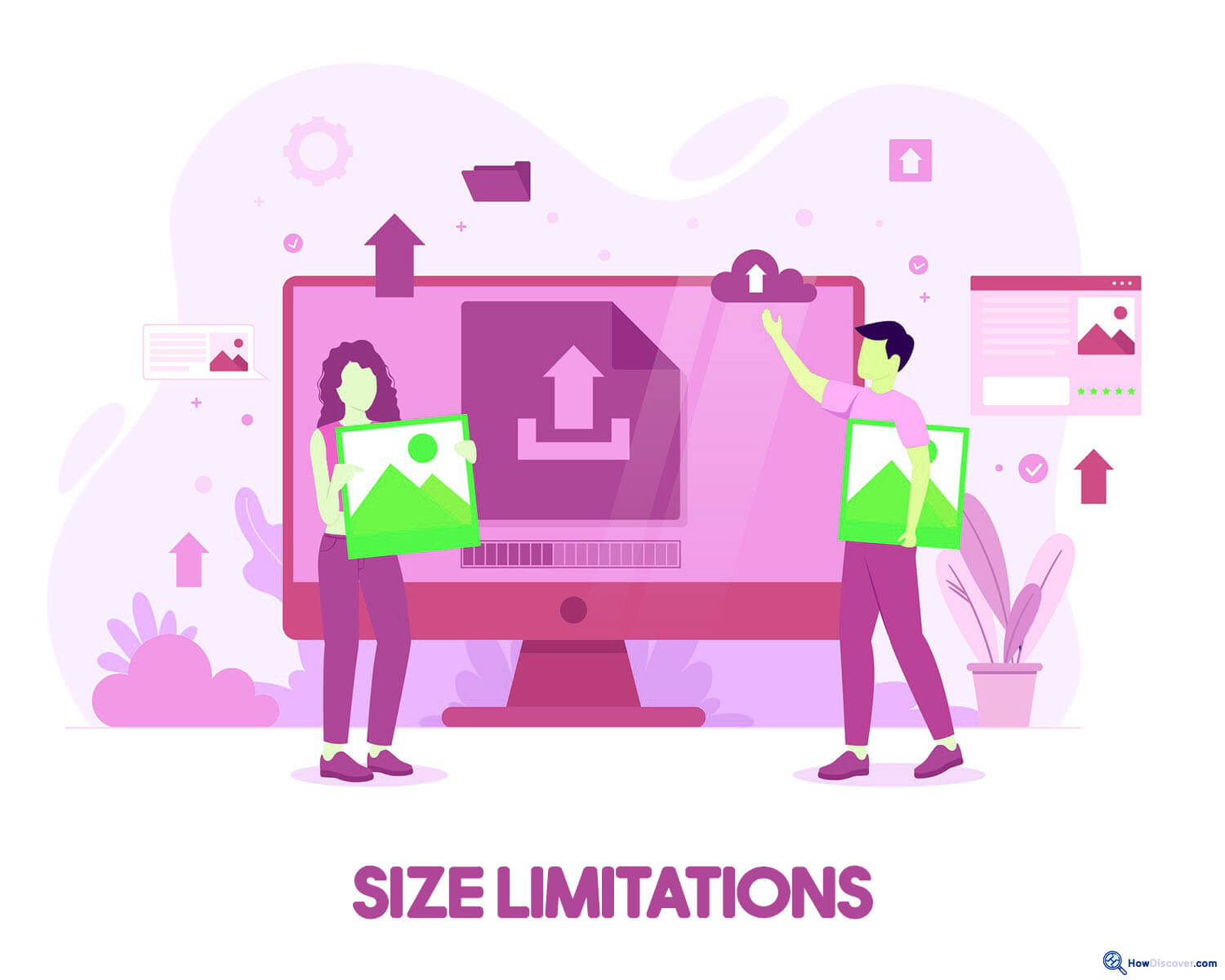
Instagram has a maximum file size limit of 4GB for videos. If your video is more than this size, it won’t upload.
3. Technical glitches

Sometimes, Instagram may experience technical issues that prevent videos from uploading. This can happen due to server problems or app bugs.
4. Internet connection
It would be best to have a high-speed internet connection to upload your video on Instagram. Please ensure you use a fast internet connection while uploading your video on Instagram.
5. Full storage
One of the main reasons many users found when they could not post a video on Instagram was the time their device storage was running low.
6. Community Guidelines
If your video does not correspond to the guidelines and rules of Instagram, you are not allowed to post them.
7. Suspicious caption
Using captions that violate Instagram guidelines will prevent your video from being uploaded.
Users must often remember that the IG AI reviews captions and the photos or videos you share.
But be mindful that what you write in your captions and the hashtags you use may be why Instagram won’t let you post.
Your caption should also follow the community guidelines on Instagram.
So, anything violating the regulations will be taken down as soon as spotted.
8. Action block on Instagram
When the app determines that you behave suspiciously, it blocks specific actions.
Once your action is blocked, you will get a temporary ban on Instagram.
Also see Can I Post a YouTube Video on Instagram and How to Clear Instagram Cache iPhone on our website.
How to solve uploading video issues on Instagram?
Now it’s time to learn about fixing why videos can’t be posted on Instagram.
Please read them all to know how to fix this issue.
· Check the video file format.
If your video is not in the supported format, you’ll need to convert it to either MP4 or MOV. Several online video converters are available such as CloudConvert and Online Convert.
If you’re using a Mac, the QuickTime Player program has built-in video conversion tools. For Windows users, try VirtualDub or Avidemux. Try one of these apps based on your need to convert your video and try again.
· Reduce the file size.
If your video is too large, you can compress it using tools like Handbrake or Adobe Premiere Pro.
Alternatively, you can trim the video to reduce its length and size. You can also reduce your video resolution to reduce its size.
Try to upload your video on Instagram again to see if your issue is fixed.
· Clear the app cache and data.
If Instagram is experiencing technical issues, clearing the app cache and data may help.
To do this, go to your phone’s settings, select “Apps,” find Instagram, and then tap “Clear cache” and “Clear data.”
Most of the time, clearing the Instagram cache can fix the technical problems of the app. You can also check if there is a new update for Instagram. If there is one, use the latest version of the app.
· Device storage
If your device does not have enough space, it’s better to free some space on it. Make more room in your device by deleting files and media you no longer need.
· Community Guidelines on Instagram
Instagram won’t let you post music, videos, or images that belong to someone else or violates copyright.
The social media giant has strict guidelines about what can and cannot be posted on the platform.
All posts containing adult content, drug abuse, self-harm, or suicide are flagged as having sensitive material on Instagram.
Posts that violate Instagram’s community guidelines may still be allowed on the platform.
Why is this? The algorithm used by Instagram sometimes makes errors when deciding which posts are banned—even though they don’t contain any guideline violations and are posted legitimately by their authors.
Avoid using adult or sensitive content in your video.
· Suspicious caption
Another reason video can’t be posted on Instagram is a suspicious caption.
When you post a photo or video to Instagram, the app’s artificial intelligence software looks at your caption and considers it.
So, remember that what you write in your captions or use as hashtags may be why Instagram won’t let you upload your video.
Your captions should follow the community guidelines.
Anything that violates those regulations will be taken down as soon as spotted.
· Blocks actions
Instagram suspends users when their behavior is deemed suspicious.
If this happens, the app blocks you from posting until resolved.
Examples of suspicious activity on Instagram include liking too many posts, following/unfollowing too many users, and posting excessive comments.
You will receive a temporary ban for any one of these actions.
And once your action is blocked, you can’t post anything.
How do I remove a video that won’t upload properly?
If you want to know how to remove a video that can’t be posted on Instagram, follow the following steps:
- Delete the video from your Android device’s Instagram folder.
- Then restart the phone.
- Open Instagram again.
- Cancel publishing once Instagram tells you the video cannot be uploaded.
Conclusion
In this article, we have tried to outline the most important reasons why videos can’t be posted on Instagram. Uploading a video on Instagram can be seamless if you follow the proper steps.
Furthermore, you can troubleshoot most issues by checking the file format, reducing the file size, and clearing the app cache and data.
Additionally, captions or video content that violate Instagram guidelines can be why your video can’t be uploaded on Instagram.
Also, try avoiding actions like liking and commenting a lot. Otherwise, you will get banned on Instagram.
Lastly, try to follow the Instagram guidelines to avoid any blocking issues. If you have any questions or tips to share, feel free to leave a comment below.